After you’ve taken attendance, use this report to track class & student turnout along with excused & unexcused statuses.
- From the App Menu select ‘Tools’, then ‘Reports’.
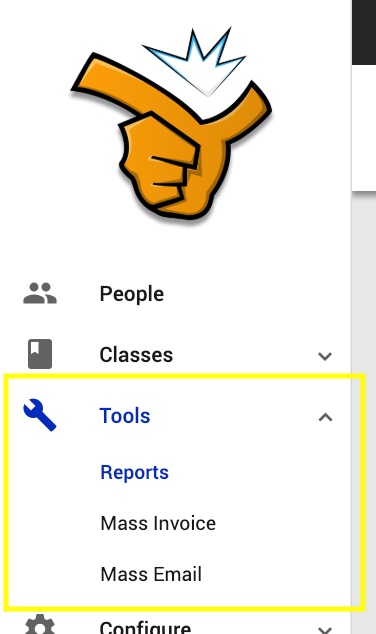
- From the ‘Reports’ dropdown, select ‘Classes’.
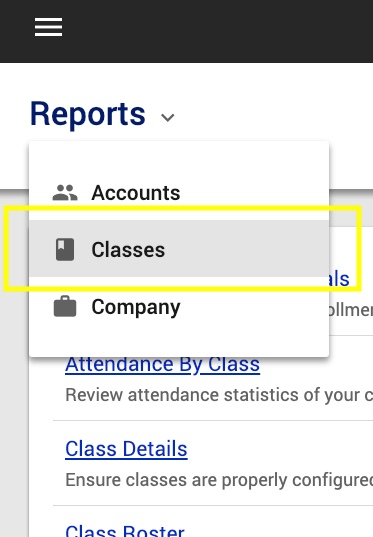
- Choose the ‘Attendance By Class’ report.
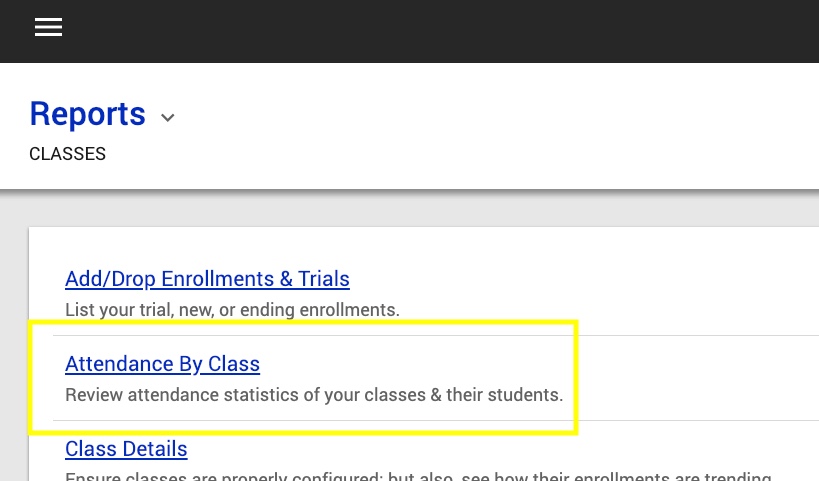
- Enter your date parameters & any other necessary criteria. Then select ‘Run’.
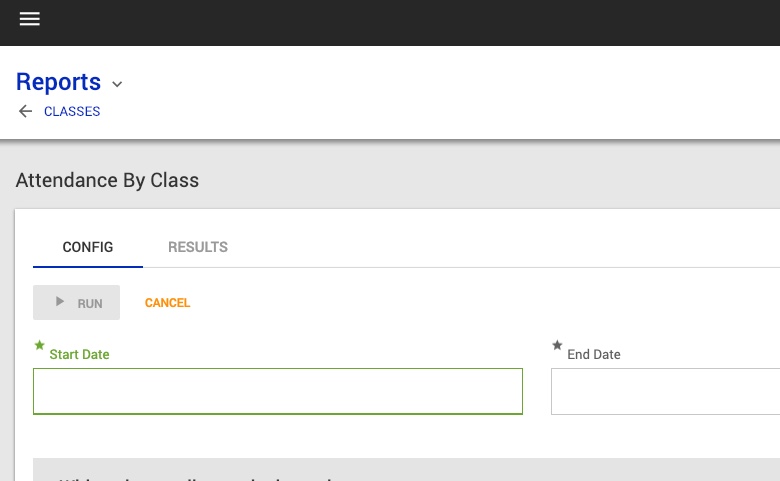
- Your report is ready! Be sure to switch between ‘Overview’, ‘Excused’, or ‘Unexcused’ to see those results.
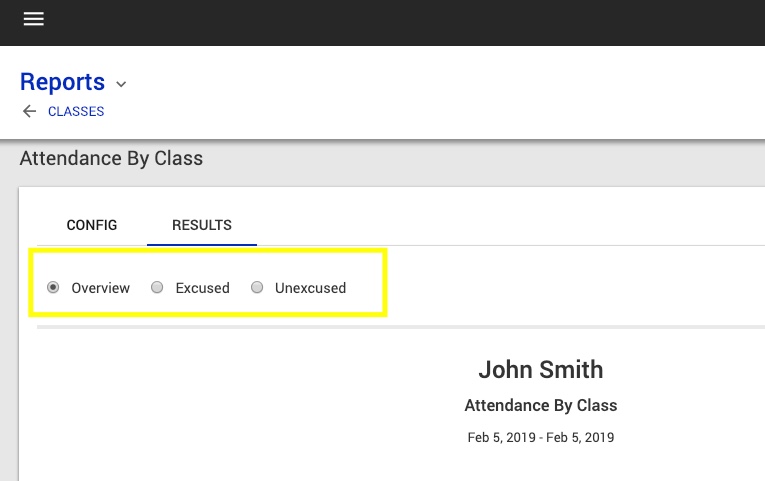
Info! Want to see how to use those nifty excused & unexcused statuses? View “Single Attendance Records” in our Attendance help document!
- Expand each row to see student totals.
Well done! Now you’re rocking the Attendance By Class report! If you want to brush up on your attendance-taking skills, how about a little refresher from the “Attendance” help doc?
