With ‘Attendance’, you can…
- view & edit attendance records
- schedule a student’s future miss date (this really comes in handy for making that spot available for makeups or free trials)
- finalize attendance (which prevents further editing of that class’s attendance records as well as, if you’re using our makeups feature, creates makeup credits for those students who missed)
- view history totals for classes & students by utilizing the “Attendance By Class” report

Classes I Teach
By choosing ‘Attendance’ from the App menu, you arrive on the ‘My Classes’ option which, by default, filters all classes you instruct on today’s date.
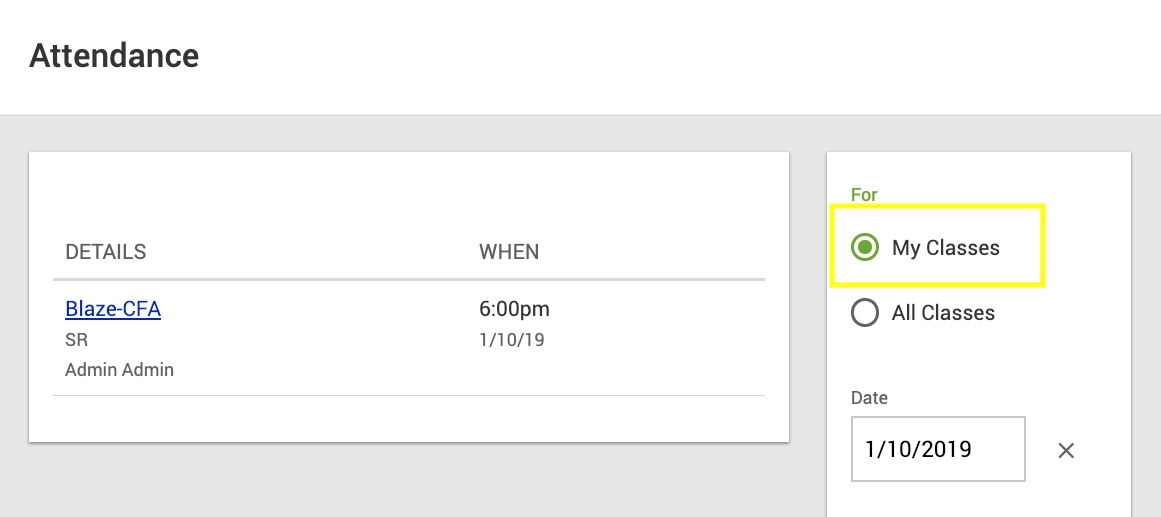
All Instructor Classes
In the example above, it’s obvious that I am only teaching 1 class. To view all instructors’ classes, click the ‘All Classes’ option.
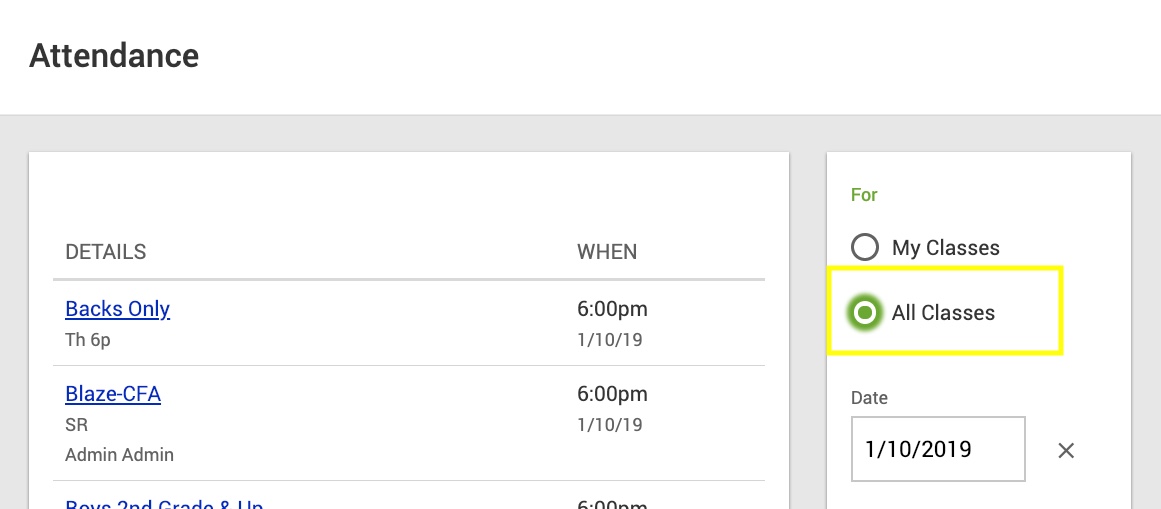
Change the View Date
You can change the date by simply clicking the provided field & making your desired selection from the calendar.
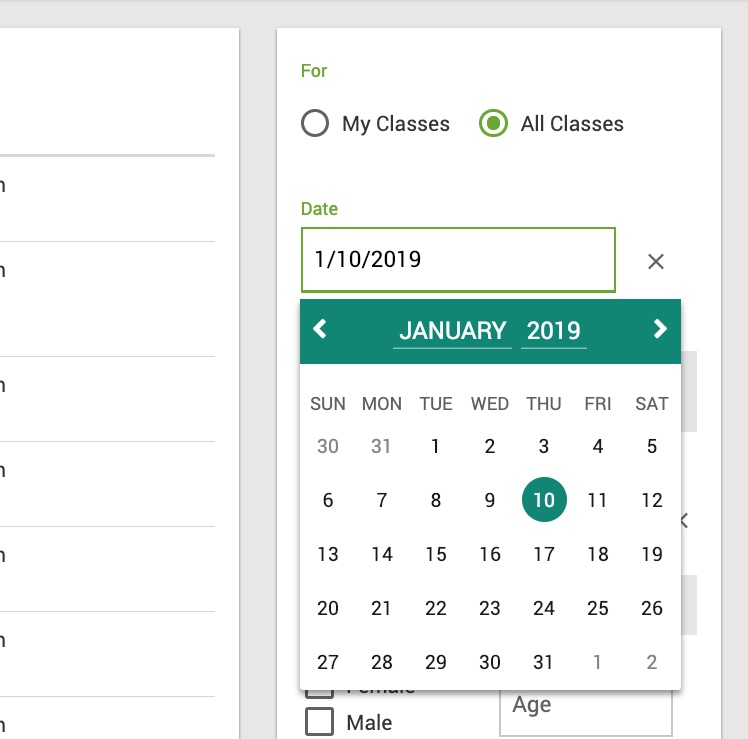
Class Attendance Records
Clicking a class reveals all of its attendees. Along with each student, there’s lots of useful information displayed such as…
- the account is overdue (late)
- the account has required documents that haven’t yet been accepted
- the student is filling a makeup spot in the class
- the student is having or had a recent birthday

Take Attendance
By choosing ‘Edit’, you can now select each of the students attending. Make sure to save your work when finished.
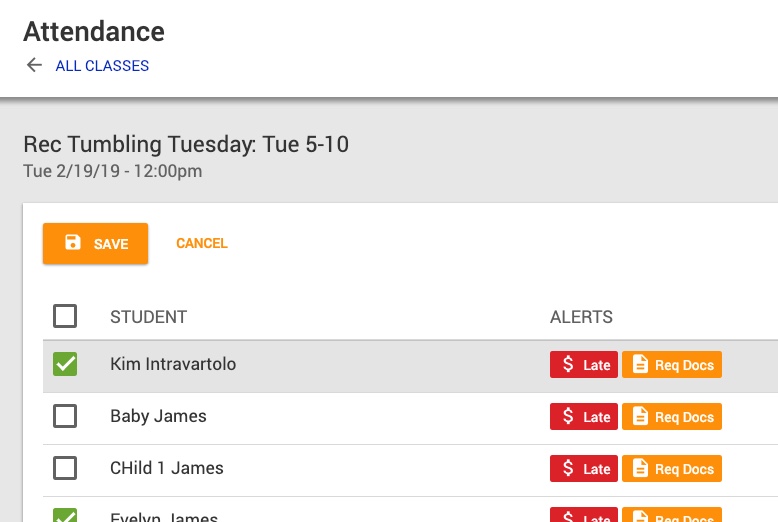
Single Attendance Records
By clicking an attendance record (directly from the Students name, not the ‘Edit’ tab), you can view or edit any additional details about the student’s visit that day.
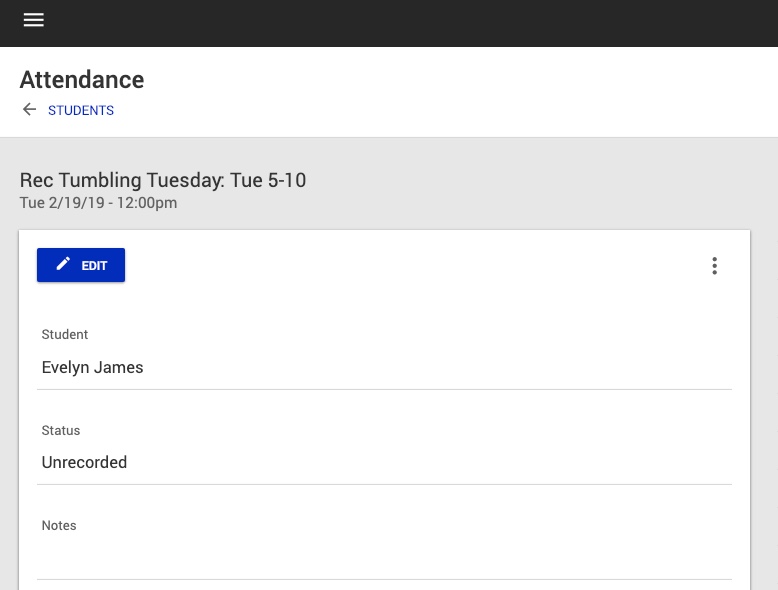
Select ‘Edit’ & detail any information that may be helpful for either…
- making a future slot available in the class for use in a makeup or free trial lesson by choosing ‘Absent’
- conveying instructions to the coach regarding the student’s health, arrival or departure plans, etc.
- tracking additional excused or unexcused nuances such as tardies, leaving early, & more

Finalize Attendance
This feature is only available AFTER attendance has been taken. Finalizing is important for 2 reasons:
- it locks that day’s attendance (those records will no longer be editable)
- if the class is configured to give makeup credits, finalizing will automatically create those credits for each student who did not attend
Danger! Before finalizing, be absolutely certain there’s no need to edit the class’s attendance records for that day. Once finalized, they are locked.
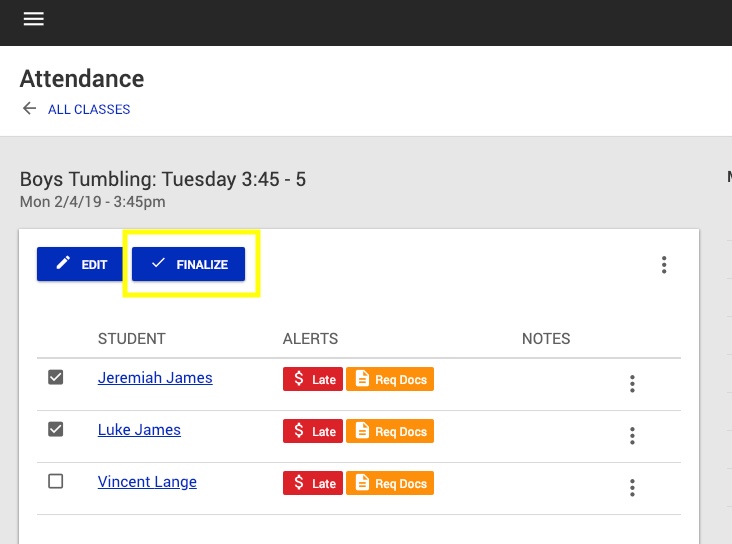
So, now that you’ve mastered this, let’s learn how to view attendance history for your classes & students in the “Attendance By Class” report.
