Info! Once the file/form is uploaded, you can create its link inside your content.
How to insert a file link:
- From within the Client Area, beneath the tools icon, choose “Edit your website content”.

- Go to the Files component. (If you don’t have a Files component, you’ll need to add it first.) Copy the file’s URL.
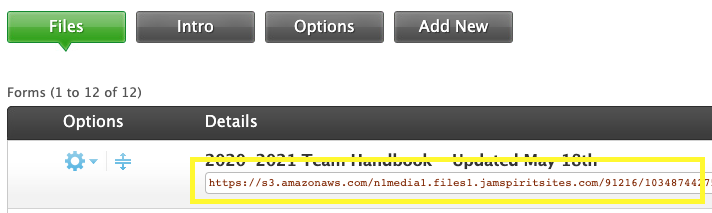
- In the left column under “Public” or “Members”, choose the desired component.
- Within the content editor, type the text for the link.
- Highlight the link’s text.
- After highlighting, click the link icon.
![]()
- Paste the form’s URL into the “URL” field.
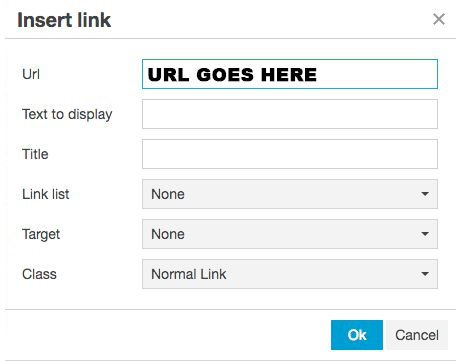
- Add a title (ie: “youth sports ages 5-18 in Hometown, State”). Make sure to read Build SEO-smart Content to help turn your website into a search engine powerhouse!
- Choose a target (new window, etc.) and class before selecting “Ok”.
- Then press “Save”.
Hooray! You have successfully created a form link in the content of your website!
