Danger! This is an older feature that has been replaced in our newer sites by “Hero”.
Info! Upgrade your site to leave behind “Slideshow” & gain “Hero”! With the “Hero” feature, you can add background images, videos, or other graphics to the top of your site 24/7! Contact us for more information & upgrade today!
By uploading photos to a slideshow, the website will be more personalized.
How to upload a photo to a slideshow:
- From within the Client Area, beneath the tools icon, choose “Edit your website content”.

- Go to “Slideshow”.
- Select “Upload”.
- Press “Browse”, select photos from your computer, and click “Open”.
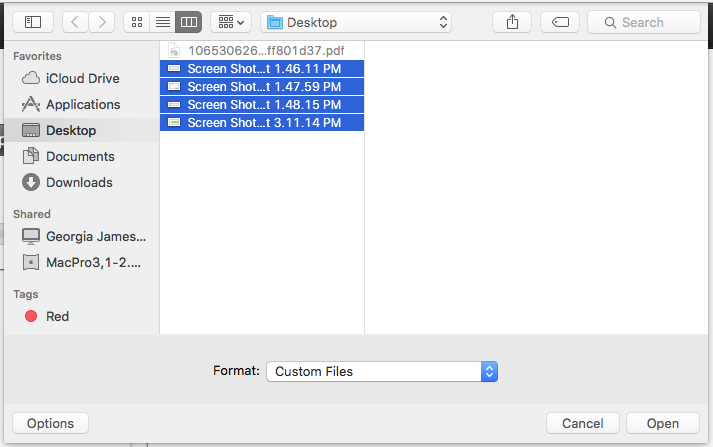
- Press “Upload”.
- Choose “Regenerate” to rebuild the list of images your slideshow retrieves. If the photo doesn’t show up right away, refresh the page &/or clear your browser’s internet cache.
Woo hoo! Now you have successfully uploaded a photo to a slideshow. Having trouble with picture formatting? Check out these tips!
