How to add buttons:
- From within the Client Area, beneath the tools icon, choose “Edit your website content”.

- In the left column under “Public” or “Members”, choose the desired component.
- Within the content editor, press the link icon.
![]()
- Within the “Insert link” box:
- If using an external link copy and paste the URL into the “URL” field.
- If using an internal link go to the “Link list” dropdown. Then select the desired link from your components.
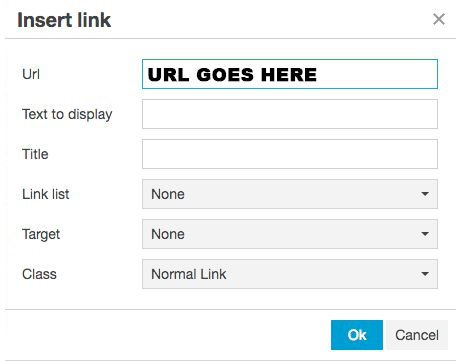
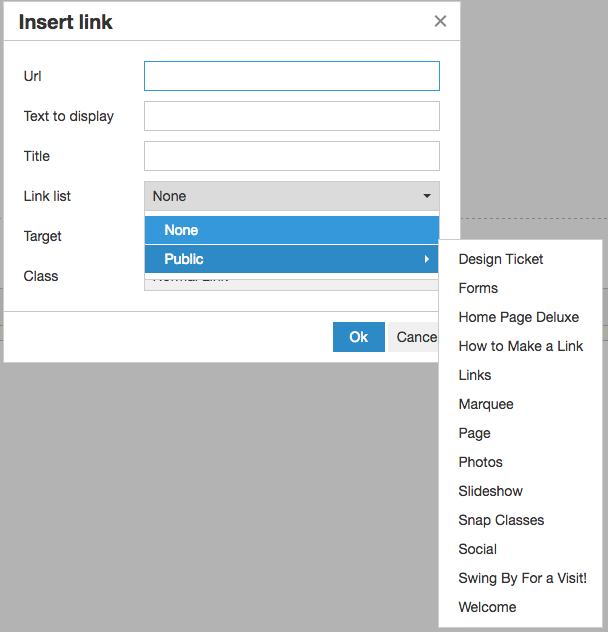
- Enter the text desired for your button into the “Text to display” field.
- Within the “Class” field dropdown choose the desired button.
- Select “Ok”.
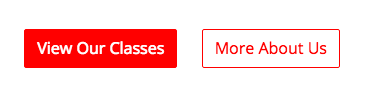
- Click “Save” once finished. On the newer styles, buttons will color coordinate with your gym colors. Interested in a theme upgrade? Contact us today.
Congratulations! You can now successfully add buttons within the website.
