You’ve put some great work into those pages! Now let’s get them into your website’s navigation for the world to see!
- Does your site have the navigation going down the right or left hand side of the page? Follow these instructions.
- Does your site have the navigation across the top? These instructions are for you!
- Looking to Publish a Members Only Component? Here you go!
Publish Standard Navigation
- From within the Client Area, beneath the tools icon, choose “Edit Your Website Content”.

- In the left sidebar, under “Administrative”, choose “Manage Navigation”.
- Under “Available Navigation”, hover over the component you’d like to include in the navigation. When a “+” appears, click it & complete the pop-up display’s options.
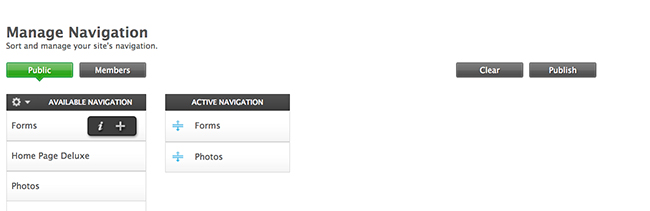
- Once the component is located in the appropriate navigation column, you can adjust its order by dragging up or down.
- When all of your navigation edits are complete, you’ll want it reflected on your website. Click “Publish”, check the appropriate boxes & save your work.
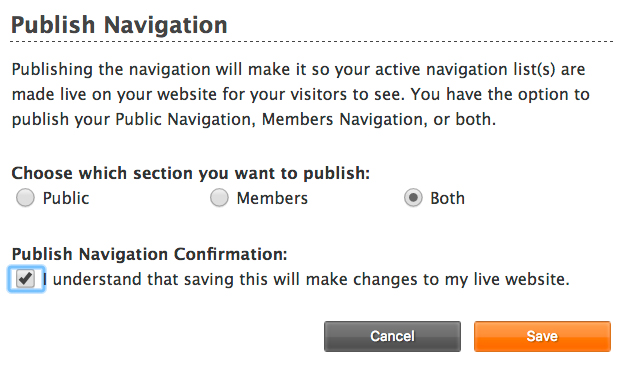
Publish Dynamic Navigation
- From within the Client Area, beneath the tools icon, choose “Edit Your Website Content”.

- In the left sidebar, under “Administrative”, choose “Manage Navigation”.
- Under “Available Navigation”, hover over the component you’d like to include in the navigation. When a “+” appears, click it & complete the pop-up display’s options.
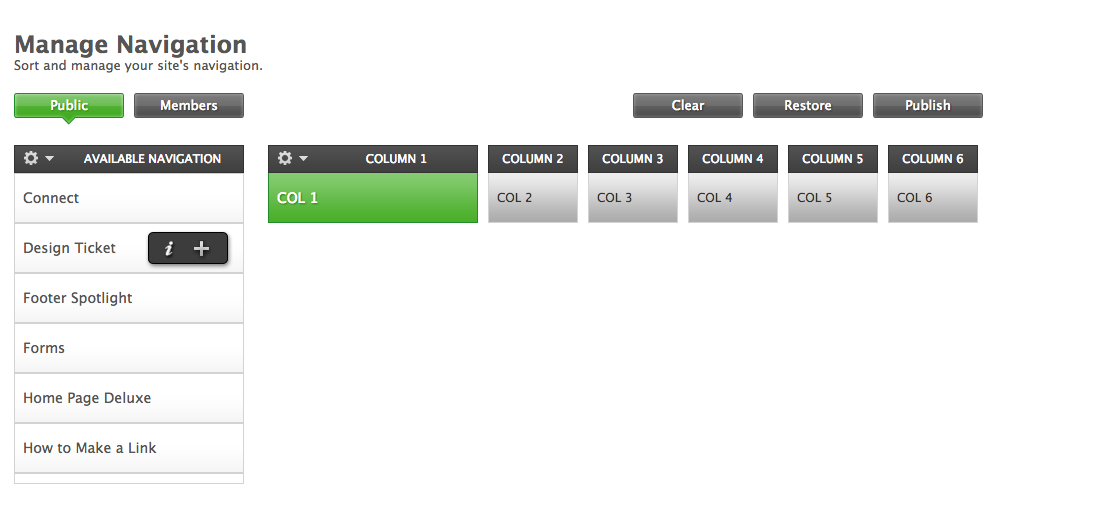
- There are 3 types of possibilities for your dynamic navigation:
- Button- This is a main navigation item as a clickable button. To add drop downs to this type of button you can use the menu row option to add additional drop downs.
- Menu Row- This makes the component you have selected a drop down under the column of your choice.
- Dynamic- Several Pages offer this feature. Choosing this will create dynamic drop down menus for you. Your component could be named Gym Info or Programs and then have sub
- Once the component is located in the appropriate navigation column, you can adjust its order by dragging left or right.
- When all of your navigation edits are complete, you’ll want it reflected on your website. Click “Publish”, check the appropriate boxes & save your work.
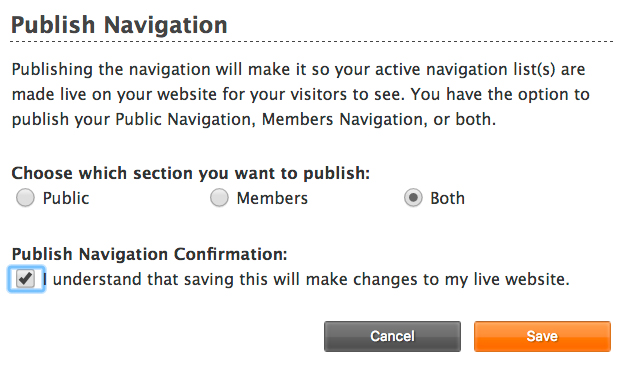
How about my members navigation?
To adjust your members-only navigation, above “Available Navigation”, simply click the “Members” button. Build its navigation in the same manner. You can toggle back to the public navigation by clicking the “Public” button.
