An enrollment-based invoice simply pre-fills your new invoice with all the enrollment particulars, such as price and accounting’s ‘Income Category’ & ‘Income Program’. These values can certainly be overridden. Pre-filling just makes the process a little easier.
If you’d prefer to start from scratch & create a general invoice, check that out here. Or you might consider creating a mass invoice that invoices a whole slew of clients. You can find that in the main menu under “Tools / Mass Invoice”. And since we haven’t written that article yet, if you can’t manage it on your own, give us a shout!
Add an enrollment-based invoice to an account.
- Locate the account you’d like to invoice.
- Hover over the heading dropdown menu and select ‘Statements’.
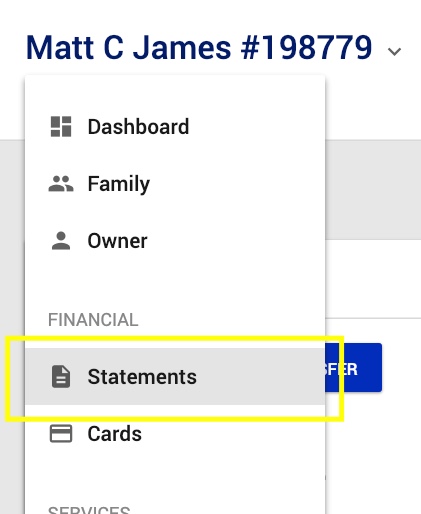
- Hover over ‘Add’ to display a list of additional options.
- Under the ‘Invoice’ block of options, select ‘Enroll-Based’.
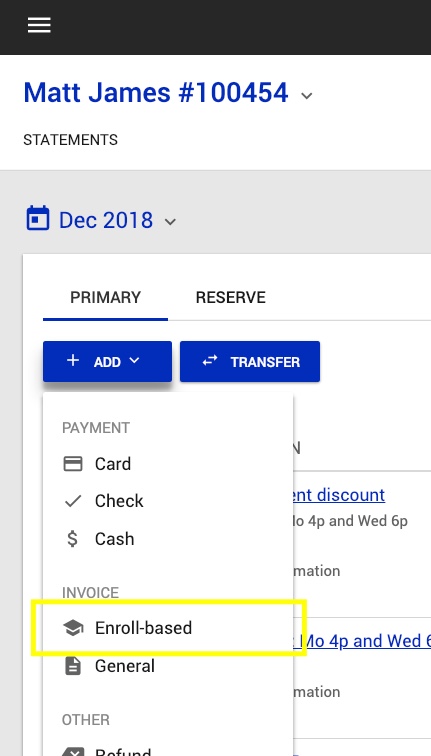
- Simply select the enrollment from which to base your invoice.
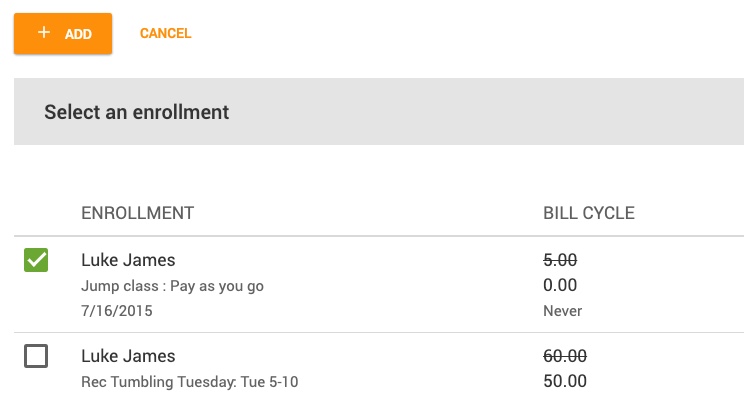
- Update the ‘Amount’, ‘Notes’, and any other information as needed.
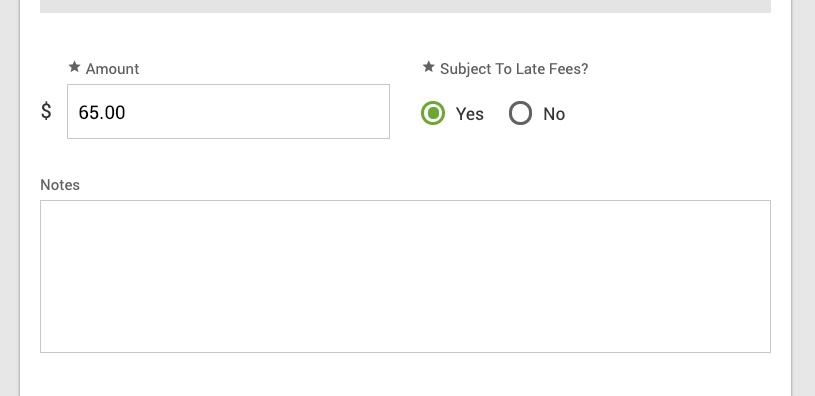
- If necessary, alter any pre-filled accounting information.
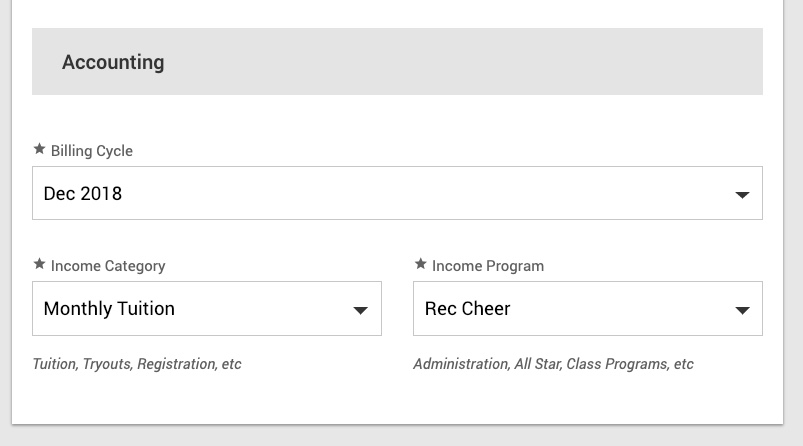
- Click ‘Add’ to save your changes.
Pa-dow! You got this!
