Info! Your video must first be uploaded with a third party (ie: youtube.com or vimeo.com) before being able to insert it into the website.
How to insert a video:
- Copy the URL link from the site where your video resides (ie: youtube.com or vimeo.com).
- From within the Client Area, beneath the tools icon, choose “Edit your website content”.

- In the left column under “Public” or “Members”, choose the desired component.
- From the content editor menu, choose “Insert” > “Insert/edit video”.

- In the “Source” field, paste the video URL. If necessary, edit any other fields.
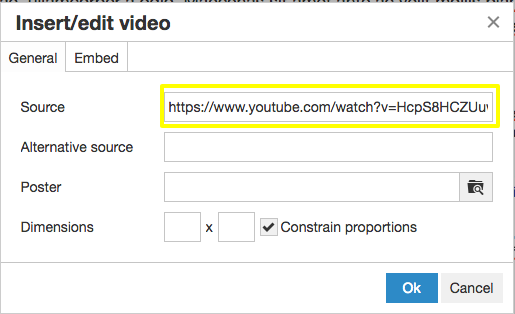
- Press “Ok”.
- If desired, change the alignment to left, center, or right by selecting the appropriate icon.

- Click “Save”.
Congratulations! You have successfully inserted a video!
