In this article, you’ll learn:
Info! For more advanced features that can really boost your SEO, make sure to read Build SEO-smart Content.
Create An Internal Link
An internal link is a link directed to a page or file on your existing website. Here’s how to pull that off:
- Type the text you’d like to display as your link. For example, “Registration.”
- Highlight the text.
- Click the link icon.

- From the “Link list” field, choose the component destination.
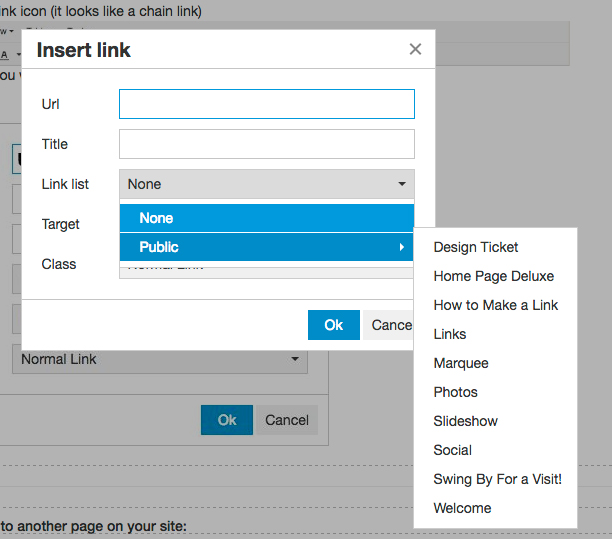
- Click Ok and then make sure to save your changes.
Create An External Link
An external link is a link directed to a file, email, phone number, or any other other website. Here’s how to pull that off:
- Type the text you’d like to display as your link. For example, “Registration.” or “Call Us”
- Highlight the text.
- Click the link icon.

- Edit the “Url” field…
- For websites or files, just paste the complete web address.
- For email, type “mailto:email@address.com” (replace email@… w/ the desired email address).
- For phone numbers, type “tel:1234567890” (replace 123… w/ the desired phone number).
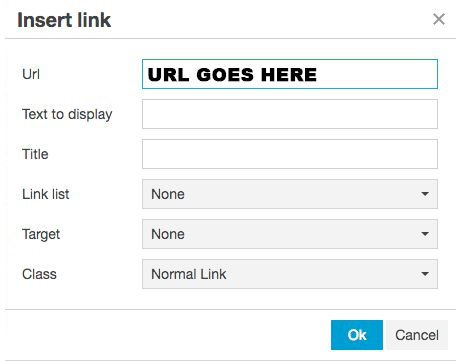
- Click Ok and then make sure to save your changes.
