To insert any media, such as Google Maps, videos, social media snippets, read on! We’re going to break this article into 2 sections:
Get The Snippet Code
For this example, we’re going to use Google Maps as an example. If you’re trying to embed another form of media, keep looking around for its “embed” instructions.
- Visit Google Maps.
- Type in your address.
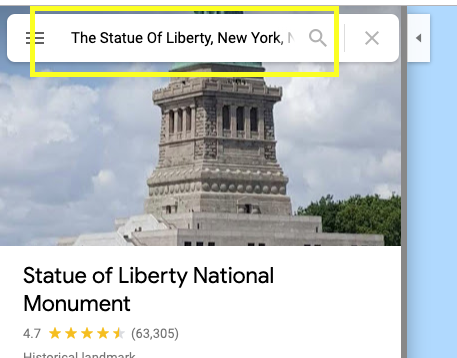
- Click the “Share” button.
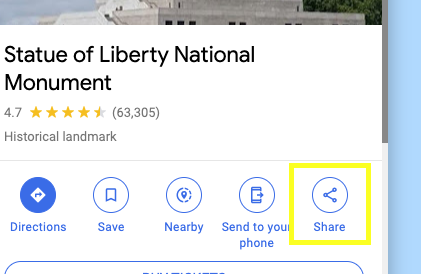
- Choose the “Embed a map” tab.
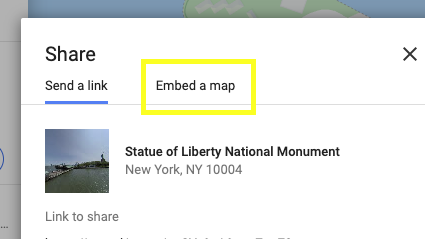
- Select your desired size & copy the HTML.

Embed The Code Into Your Website
For this example, again, we’re using Google Maps as an example. But once you’ve nabbed your media’s embed code, the instructions are all the same.
- From within the Client Area, beneath the tools icon, choose “Edit your website content”.

- In the left column under “Public” or “Members”, choose the desired component.
- Inside the text editor, click in the location you want your map to appear.
- From the content editor menu, choose “Insert” > “Media”.
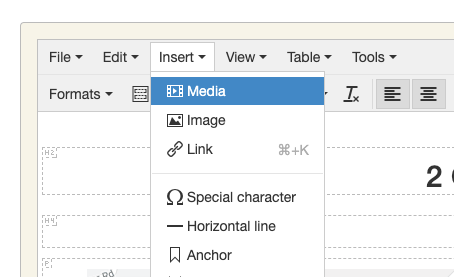
- Click the “Embed” tab.
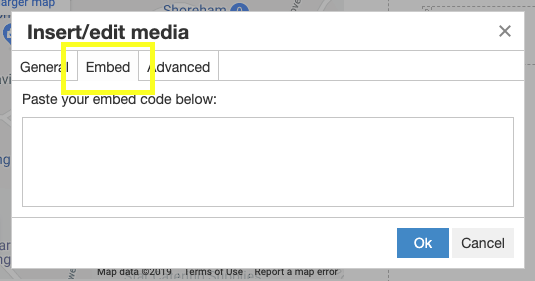
- Paste that Google Map (or any media snippet) code where indicated & press “Ok”.
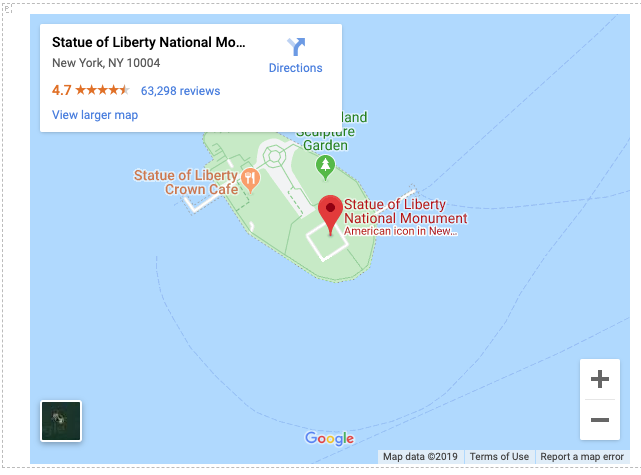
Congratulations! You have successfully inserted media! Don’t forget to save your work!
