Menu
Open/Close Menu
The app’s menu can be activated or hidden by clicking its icon & revealing the App Sections.

App Section Links
App Sections either have a direct link…

…or, by clicking to expand some App Section headings, additional navigation options are presented.

Page Navigation
App Section Navigation
The App Section is listed directly under the Menu icon. When applicable, hover over the heading to reveal additional menu selections.

Page Location
The page name is listed directly under the App Section.

Tabs
Additional tab navigation serves as a means to further explore an area of interest. The present tab location is highlighted with an underline.
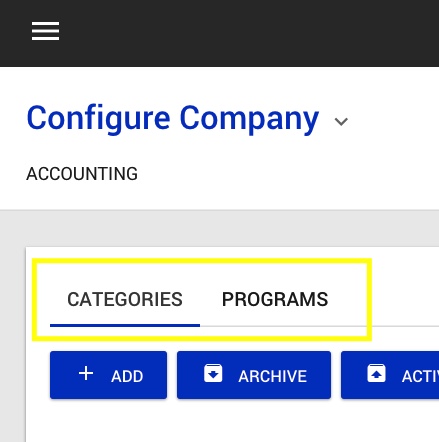
Action Bar
Using the example below, the three boxes titled ‘Add’, ‘Archive’ & ‘Activate’ are action items. When you want to edit or add to that particular page’s content, look to the action bar for options.

List Links
Where lists are presented, clicking 1 of its rows provides further opportunities for that record. Here’s an example of a list viewed from your desktop or tablet…

This is how it will appear on your mobile device….

