Info! Upgrade your site to leave behind “Intro” & gain “Hero”! With the “Hero” feature, you can add background images, videos, or other graphics to the top of your site 24/7! Contact us for more information & upgrade today!
Add background video clips to Hero & give your website the added dimension of motion! Here’s how:
- First, you’ll need to visit www.YouTube.com and, if you don’t already have an account, go ahead and create one. Then upload all your videos there.
- Visit the desired YouTube video and copy the YouTube ID (the letters/numbers after the equal sign of your video’s URL).
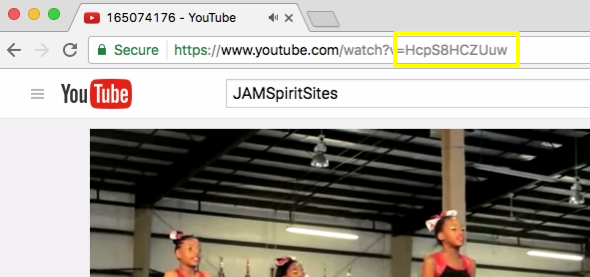
- From within the Client Area, beneath the tools icon, choose “Edit your website content”.

- Visit the component you’d like to edit.
- Select “Hero”.

- Under the “Type” dropdown, select “Video”.
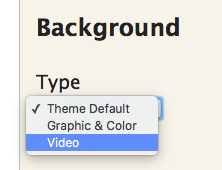
- Change the “Height” as desired.
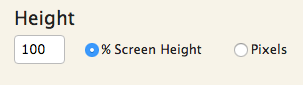
- Paste the YouTube ID in the “ID” field. Set the start and end times, in seconds, for the portion of video you’d like to feature. Add more videos by selecting “Add More” and repeating the process.
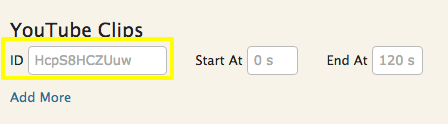
Info! If you choose to add more than one video clip, only 1 will display, but be presented randomly upon each page load.
- For “Attachment”, choose how your video background will be anchored to the page. For instance, “Fixed” means the video background will be fixed to the browser window and the content will scroll over it. Whereas, “Scrollable” means the video clip will scroll with the content.
- Select the “Overlay”, “Text”, and “Text Shadow” colors as needed.
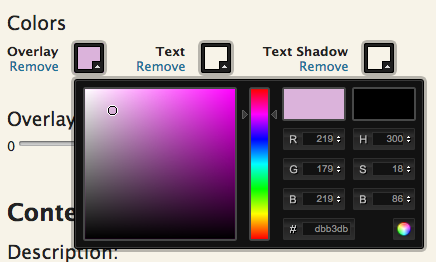
- Adjust the “Overlay Opacity” by moving the dot left or right as desired.
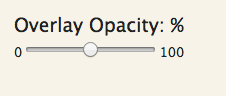
- Edit the content as needed. This is a great opportunity for an awesome H1 page title. Doing so helps in 2 major ways:
- A great page title helps orient your web audience. That way they know where they are in your website!
- Headings are highly regarded in the search engine world – and none more so than an H1. So, help your content be found on the internet! To learn more tips on great content editing, view our Purpose Driven Content articles.
- Save when complete.
Woo Hoo! You can successfully add video clips to Hero!
